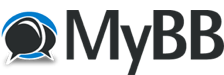
+- Creare Videogiochi - Game Developer (https://www.making-videogames.net/giochi)
+-- Forum: Altri Programmi per la Creazione di Videogames (https://www.making-videogames.net/giochi/Forum-Altri-Programmi-per-la-Creazione-di-Videogames)
+--- Forum: Irrlicht Engine (https://www.making-videogames.net/giochi/Forum-Irrlicht-Engine)
+--- Discussione: Tutorial 11 - Per-Pixel Lighting (/thread-Tutorial-11-Per-Pixel-Lighting)
Tutorial 11 - Per-Pixel Lighting - Chip - 17-08-2015
Tutorial 11: Per-Pixel Lighting
![[Immagine: 011shot.jpg]](http://irrlicht.sourceforge.net/docu/011shot.jpg)
In questo tutorial mostreremo l'utilizzo di uno dei materiali shader più complessi e preimpostati in Irrlicht: Il Per pixel lighted surfaces (illuminazione delle superfici a livello di pixel) utilizzando le normal maps e il parallax mapping (non traduco perché ormai sono di uso comune ndt1). Mostreremo anche l'ultilizzo dell'effetto nebbia e come creare sistemi particellari in movimento. E comunque niente panico: non vi serve alcuna esperienza (che comunque non fa mai male ndt) con la programmazione degli shaders per usare i materiali in Irrlicht.
Come prima cosa includiamo l'header e le solite cose necessarie come abbiamo fatto fino ad ora in tutti i precedenti tutorials.
Codice PHP:
#include <irrlicht.h>
#include "driverChoice.h"
using namespace irr;
#ifdef _MSC_VER
#pragma comment(lib, "Irrlicht.lib")
#endif
Codice PHP:
class MyEventReceiver : public IEventReceiver
{
public:
MyEventReceiver(scene::ISceneNode* room,scene::ISceneNode* earth,
gui::IGUIEnvironment* env, video::IVideoDriver* driver)
{
// store pointer to room so we can change its drawing mode
Room = room;
Earth = earth;
Driver = driver;
// set a nicer font
gui::IGUISkin* skin = env->getSkin();
gui::IGUIFont* font = env->getFont("../../media/fonthaettenschweiler.bmp");
if (font)
skin->setFont(font);
// add window and listbox
gui::IGUIWindow* window = env->addWindow(
core::rect<s32>(460,375,630,470), false, L"Use 'E' + 'R' to change");
ListBox = env->addListBox(
core::rect<s32>(2,22,165,88), window);
ListBox->addItem(L"Diffuse");
ListBox->addItem(L"Bump mapping");
ListBox->addItem(L"Parallax mapping");
ListBox->setSelected(1);
// create problem text
ProblemText = env->addStaticText(
L"Your hardware or this renderer is not able to use the "\
L"needed shaders for this material. Using fall back materials.",
core::rect<s32>(150,20,470,80));
ProblemText->setOverrideColor(video::SColor(100,255,255,255));
// set start material (prefer parallax mapping if available)
video::IMaterialRenderer* renderer =
Driver->getMaterialRenderer(video::EMT_PARALLAX_MAP_SOLID);
if (renderer && renderer->getRenderCapability() == 0)
ListBox->setSelected(2);
// set the material which is selected in the listbox
setMaterial();
}
bool OnEvent(const SEvent& event)
{
// check if user presses the key 'E' or 'R'
if (event.EventType == irr::EET_KEY_INPUT_EVENT &&
!event.KeyInput.PressedDown && Room && ListBox)
{
// change selected item in listbox
int sel = ListBox->getSelected();
if (event.KeyInput.Key == irr::KEY_KEY_R)
++sel;
else
if (event.KeyInput.Key == irr::KEY_KEY_E)
--sel;
else
return false;
if (sel > 2) sel = 0;
if (sel < 0) sel = 2;
ListBox->setSelected(sel);
// set the material which is selected in the listbox
setMaterial();
}
return false;
}
private:
// sets the material of the room mesh the the one set in the
// list box.
void setMaterial()
{
video::E_MATERIAL_TYPE type = video::EMT_SOLID;
// change material setting
switch(ListBox->getSelected())
{
case 0: type = video::EMT_SOLID;
break;
case 1: type = video::EMT_NORMAL_MAP_SOLID;
break;
case 2: type = video::EMT_PARALLAX_MAP_SOLID;
break;
}
Room->setMaterialType(type);
// change material setting
switch(ListBox->getSelected())
{
case 0: type = video::EMT_TRANSPARENT_VERTEX_ALPHA;
break;
case 1: type = video::EMT_NORMAL_MAP_TRANSPARENT_VERTEX_ALPHA;
break;
case 2: type = video::EMT_PARALLAX_MAP_TRANSPARENT_VERTEX_ALPHA;
break;
}
Earth->setMaterialType(type);
Codice PHP:
video::IMaterialRenderer* renderer = Driver->getMaterialRenderer(type);
// display some problem text when problem
if (!renderer || renderer->getRenderCapability() != 0)
ProblemText->setVisible(true);
else
ProblemText->setVisible(false);
}
private:
gui::IGUIStaticText* ProblemText;
gui::IGUIListBox* ListBox;
scene::ISceneNode* Room;
scene::ISceneNode* Earth;
video::IVideoDriver* Driver;
};
Codice PHP:
int main()
{
// ask user for driver
video::E_DRIVER_TYPE driverType=driverChoiceConsole();
if (driverType==video::EDT_COUNT)
return 1;
// create device
IrrlichtDevice* device = createDevice(driverType,
core::dimension2d<u32>(640, 480));
if (device == 0)
return 1; // could not create selected driver.
Codice PHP:
video::IVideoDriver* driver = device->getVideoDriver();
scene::ISceneManager* smgr = device->getSceneManager();
gui::IGUIEnvironment* env = device->getGUIEnvironment();
driver->setTextureCreationFlag(video::ETCF_ALWAYS_32_BIT, true);
// add irrlicht logo
env->addImage(driver->getTexture("../../media/irrlichtlogo3.png"),
core::position2d<s32>(10,10));
// add camera
scene::ICameraSceneNode* camera = smgr->addCameraSceneNodeFPS();
camera->setPosition(core::vector3df(-200,200,-200));
// disable mouse cursor
device->getCursorControl()->setVisible(false);
 etFog(). Qui possiamo impostare molti valori per la nebbia. In questo esempio useremo la pixel fog, perché è l'ideale per il tipo di materiali che andremo ad usare nell'esempio. Vorrei che notaste che impostiamo a 'true' il flag EMF_FOG_ENABLE per ogni materiale di ciascun nodo della scena che vogliamo venga colpito dalla nebbia.
etFog(). Qui possiamo impostare molti valori per la nebbia. In questo esempio useremo la pixel fog, perché è l'ideale per il tipo di materiali che andremo ad usare nell'esempio. Vorrei che notaste che impostiamo a 'true' il flag EMF_FOG_ENABLE per ogni materiale di ciascun nodo della scena che vogliamo venga colpito dalla nebbia.Codice PHP:
driver->setFog(video::SColor(0,138,125,81), video::EFT_FOG_LINEAR, 250, 1000, .003f, true, false);
Codice PHP:
scene::IAnimatedMesh* roomMesh = smgr->getMesh("../../media/room.3ds");
scene::ISceneNode* room = 0;
scene::ISceneNode* earth = 0;
if (roomMesh)
{
// The Room mesh doesn't have proper Texture Mapping on the
// floor, so we can recreate them on runtime
smgr->getMeshManipulator()->makePlanarTextureMapping(
roomMesh->getMesh(0), 0.003f);
Codice PHP:
video::ITexture* normalMap =
driver->getTexture("../../media/rockwall_height.bmp");
if (normalMap)
driver->makeNormalMapTexture(normalMap, 9.0f);
Codice PHP:
video::ITexture* normalMap = driver->getTexture(“../../media/rockwall_NRM.tga”);
Codice PHP:
scene::IMesh* tangentMesh = smgr->getMeshManipulator()->
createMeshWithTangents(roomMesh->getMesh(0));
room = smgr->addMeshSceneNode(tangentMesh);
room->setMaterialTexture(0,
driver->getTexture("../../media/rockwall.jpg"));
room->setMaterialTexture(1, normalMap);
// Stones don't glitter..
room->getMaterial(0).SpecularColor.set(0,0,0,0);
room->getMaterial(0).Shininess = 0.f;
room->setMaterialFlag(video::EMF_FOG_ENABLE, true);
room->setMaterialType(video::EMT_PARALLAX_MAP_SOLID);
// adjust height for parallax effect
room->getMaterial(0).MaterialTypeParam = 1.f / 64.f;
// drop mesh because we created it with a create.. call.
tangentMesh->drop();
}
Codice PHP:
// add earth sphere
scene::IAnimatedMesh* earthMesh = smgr->getMesh("../../media/earth.x");
if (earthMesh)
{
//perform various task with the mesh manipulator
scene::IMeshManipulator *manipulator = smgr->getMeshManipulator();
// create mesh copy with tangent informations from original earth.x mesh
scene::IMesh* tangentSphereMesh =
manipulator->createMeshWithTangents(earthMesh->getMesh(0));
// set the alpha value of all vertices to 200
manipulator->setVertexColorAlpha(tangentSphereMesh, 200);
// scale the mesh by factor 50
core::matrix4 m;
m.setScale ( core::vector3df(50,50,50) );
manipulator->transform( tangentSphereMesh, m );
earth = smgr->addMeshSceneNode(tangentSphereMesh);
earth->setPosition(core::vector3df(-70,130,45));
// load heightmap, create normal map from it and set it
video::ITexture* earthNormalMap = driver->getTexture("../../media/earthbump.jpg");
if (earthNormalMap)
{
driver->makeNormalMapTexture(earthNormalMap, 20.0f);
earth->setMaterialTexture(1, earthNormalMap);
earth->setMaterialType(video::EMT_NORMAL_MAP_TRANSPARENT_VERTEX_ALPHA);
}
// adjust material settings
earth->setMaterialFlag(video::EMF_FOG_ENABLE, true);
// add rotation animator
scene::ISceneNodeAnimator* anim =
smgr->createRotationAnimator(core::vector3df(0,0.1f,0));
earth->addAnimator(anim);
anim->drop();
// drop mesh because we created it with a create.. call.
tangentSphereMesh->drop();
}
Codice PHP:
// add light 1 (more green)
scene::ILightSceneNode* light1 =
smgr->addLightSceneNode(0, core::vector3df(0,0,0),
video::SColorf(0.5f, 1.0f, 0.5f, 0.0f), 800.0f);
light1->setDebugDataVisible ( scene::EDS_BBOX );
// add fly circle animator to light 1
scene::ISceneNodeAnimator* anim =
smgr->createFlyCircleAnimator (core::vector3df(50,300,0),190.0f, -0.003f);
light1->addAnimator(anim);
anim->drop();
// attach billboard to the light
scene::IBillboardSceneNode* bill =
smgr->addBillboardSceneNode(light1, core::dimension2d<f32>(60, 60));
bill->setMaterialFlag(video::EMF_LIGHTING, false);
bill->setMaterialFlag(video::EMF_ZWRITE_ENABLE, false);
bill->setMaterialType(video::EMT_TRANSPARENT_ADD_COLOR);
bill->setMaterialTexture(0, driver->getTexture("../../media/particlegreen.jpg"));
Codice PHP:
// add light 2 (red)
scene::ISceneNode* light2 =
smgr->addLightSceneNode(0, core::vector3df(0,0,0),
video::SColorf(1.0f, 0.2f, 0.2f, 0.0f), 800.0f);
// add fly circle animator to light 2
anim = smgr->createFlyCircleAnimator(core::vector3df(0,150,0), 200.0f,
0.001f, core::vector3df(0.2f, 0.9f, 0.f));
light2->addAnimator(anim);
anim->drop();
// attach billboard to light
bill = smgr->addBillboardSceneNode(light2, core::dimension2d<f32>(120, 120));
bill->setMaterialFlag(video::EMF_LIGHTING, false);
bill->setMaterialFlag(video::EMF_ZWRITE_ENABLE, false);
bill->setMaterialType(video::EMT_TRANSPARENT_ADD_COLOR);
bill->setMaterialTexture(0, driver->getTexture("../../media/particlered.bmp"));
// add particle system
scene::IParticleSystemSceneNode* ps =
smgr->addParticleSystemSceneNode(false, light2);
// create and set emitter
scene::IParticleEmitter* em = ps->createBoxEmitter(
core::aabbox3d<f32>(-3,0,-3,3,1,3),
core::vector3df(0.0f,0.03f,0.0f),
80,100,
video::SColor(10,255,255,255), video::SColor(10,255,255,255),
400,1100);
em->setMinStartSize(core::dimension2d<f32>(30.0f, 40.0f));
em->setMaxStartSize(core::dimension2d<f32>(30.0f, 40.0f));
ps->setEmitter(em);
em->drop();
// create and set affector
scene::IParticleAffector* paf = ps->createFadeOutParticleAffector();
ps->addAffector(paf);
paf->drop();
// adjust some material settings
ps->setMaterialFlag(video::EMF_LIGHTING, false);
ps->setMaterialFlag(video::EMF_ZWRITE_ENABLE, false);
ps->setMaterialTexture(0, driver->getTexture("../../media/fireball.bmp"));
ps->setMaterialType(video::EMT_TRANSPARENT_ADD_COLOR);
MyEventReceiver receiver(room, earth, env, driver);
device->setEventReceiver(&receiver);
Codice PHP:
int lastFPS = -1;
while(device->run())
if (device->isWindowActive())
{
driver->beginScene(true, true, 0);
smgr->drawAll();
env->drawAll();
driver->endScene();
int fps = driver->getFPS();
if (lastFPS != fps)
{
core::stringw str = L"Per pixel lighting example - Irrlicht Engine [";
str += driver->getName();
str += "] FPS:";
str += fps;
device->setWindowCaption(str.c_str());
lastFPS = fps;
}
}
device->drop();
return 0;
}
Versione in pdf scaricabile da QUI